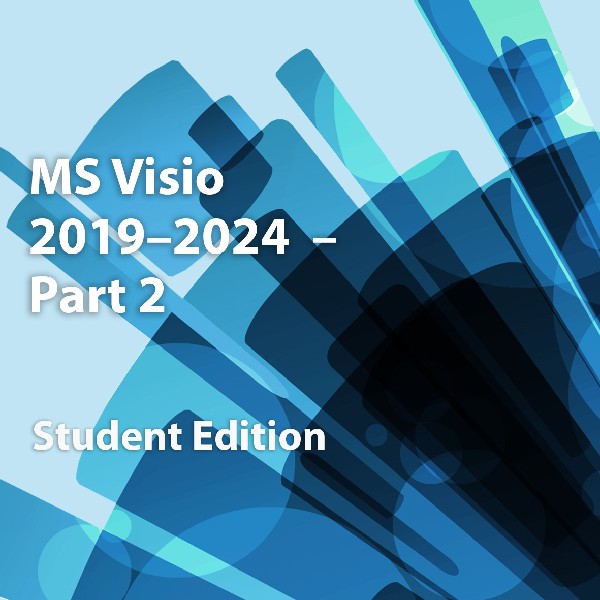
MS Visio 2019-2024-Part 2, Student Edition
Microsoft Visio 2019-2024: Part 2
Course Specifications
Course Number: ELK91–154_rev1.2
Course Length: 1 day
Course Description
Microsoft® Visio® stands out among similar applications because of its unique ability to draw a wide variety of diagrams, flowcharts, workflows, and organization structures—anything that can be represented by shapes connected by lines. Most importantly, these shapes can be rearranged and with corresponding lines remaining intact. Visio has improved over the years as features common among Microsoft® Office applications have been added. Today, Visio is well integrated with other members of the Office family as well as Microsoft's cloud-based services. This greatly enriches the sharing and publishing of Visio drawings.
In Microsoft® Visio® 2019-2024: Part 1, you learned the basic skills needed to create and modify various Visio drawings. In Microsoft® Visio® 2019-2024: Part 2, you will learn about more advanced features—making you a more efficient and effective Visio user.
This material will benefit users of any current Office version. The classroom environment setup is based on Office 2019.
Course Objective: In this course, you will examine advanced features to make you more efficient and effective.
You will:
- Design advanced plans and diagrams.
- Enhance the look of drawings.
- Create shapes, stencils, and templates.
- Connect drawings to external data.
- Leverage development tools.
- Share drawings.
Target Student: The target student for this course is a graphic designer, subject matter specialist, or other knowledge worker with basic Microsoft Visio skills (such as creating basic workflows and other diagrams) who needs to use Visio to create complex graphics and illustrations (such as floor plans, custom maps, and scientific illustrations) that may be linked to external data sources and may be inserted into other Microsoft Office files.
Prerequisites: To ensure your success in this course, you should have the ability to create basic workflows and other common diagram types in Visio. You can obtain this level of knowledge and skills by taking the following Logical Operations course:
- Microsoft® Visio® 2019-2024: Part 1
This course includes activities that involve using software such as Excel, Access, and Project. While the listed courses are not mandatory, you can still benefit by taking the following Logical Operations courses to gain an understanding of the basics of the software used with Visio in this course:
- Microsoft® Excel® for Office 365 (Desktop or Online): Part 1
- Microsoft® Access® for Office 365: Part 1
- Microsoft® Project 2019-2024: Part 1
Hardware Requirements
For this course, you will need one workstation for each student and one for the instructor. Each computer will need the following minimum hardware configurations:
- 1 gigahertz (GHz) 64-bit (x64) processor.
- 2 gigabytes (GB) of Random Access Memory (RAM).
- 32 GB available storage space.
- Monitor capable of a screen resolution of at least 1,024 × 768 pixels, at least a 256-color display, and a video adapter with at least 4 MB of memory.
- Bootable DVD-ROM or USB drive.
- Keyboard and mouse or a compatible pointing device.
- Fast Ethernet (100 Mb/s) adapter or faster and cabling to connect to the classroom network.
- IP addresses that do not conflict with other portions of your network.
- Internet access (contact your local network administrator).
- (Instructor computer only) A display system to project the instructor's computer screen.
Software Requirements
- Microsoft® Windows® 10 Professional or Enterprise
- Microsoft® Visio® Professional 2019
- Microsoft® Visio® Online Plan 1 or Online Plan 2 subscription if you wish to access Visio for the Web
- Microsoft® Office 365™ license
- Microsoft® Project Professional 2019
- Adobe® Reader® (latest version)
- If necessary, software for viewing the course slides. (Instructor machine only.)
Course Content
Lesson 1: Designing Advanced Plans and Diagrams
Lesson 2: Enhancing the Look of Drawings
Lesson 3: Creating Custom Shapes, Stencils, and Templates
Lesson 4: Connecting Drawings to External Data
Lesson 5: Leveraging Development Tools
Lesson 6: Sharing Drawings
Appendix A: Using Diagram Standards
