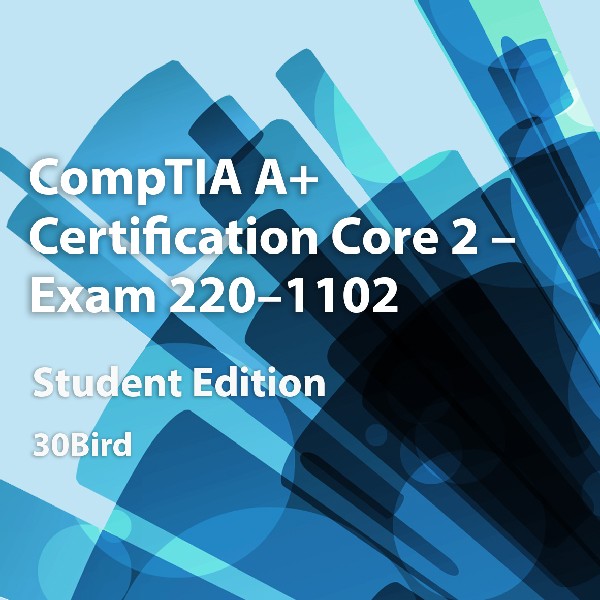
CompTIA A+ Certification Core 2: Exam 220-1102, Student Edition
CompTIA A+ Certification Core 2: Exam 220-1102
Course Specifications
Course Number: BIR84–023_rev1.0
Course Length: 3 days
Course Description
30 Bird Media’s instructor-led course, CompTIA A+ Certification Core 2: Exam 220-1102, provides the basic knowledge needed to install, configure, and support computer software and implement networking.
Course Objective: This course maps to the CompTIA A+ Certification Core 2: Exam 220-1102 certification exam. You can download an objective map for the course from http://www.30bird.com.
You will:
- Install, configure, and maintain computer equipment, mobile devices, and software for end users
- Service components based on customer requirements
- Understand networking basics and apply basic cybersecurity methods to mitigate threats
- Properly and safely diagnose, resolve, and document common hardware and software issues
- Apply troubleshooting skills and provide customer support using appropriate communication skills
- Understand the basics of scripting, cloud technologies, virtualization, and multi-OS deployments in corporate environments
Prerequisites: This course assumes that you have basic computer knowledge.
Course Setup
To complete this course, each student and instructor will need to have a computer running Windows 10. Optionally, they may begin with an unformatted computer or components capable of running Windows 10, then assemble and install it in class. Setup instructions and activities are written assuming computers are newly installed with the most recent Windows 10 version. Keep in mind that Windows feature updates may change the applicability of some exercises and course elements: This is an unavoidable side effect of the Windows 10 update structure.
- Hardware requirements for the Windows 10 computer include:
- 64-bit multi-core processor with support for virtualization extensions (for the “Installing Debian Linux on a virtual machine” exercise)
- 4 GB RAM (for the “Installing Debian Linux on a virtual machine” exercise)
- 25 GB total primary drive space (50 GB or more recommended)
- Unformatted hard disk space on the primary drive, or a secondary drive (which students may physically install)
- DirectX 9 video card or integrated graphics, with a minimum of 128 MB of graphics memory
- A monitor with 1024x768 or higher resolution (1280x800 or higher recommended)
- Wi-Fi or Ethernet adapter
- A USB storage device, such as a flash drive, containing the student data files. The data files themselves are available at http://www.30bird.com. If USB storage devices aren’t available for all students, they can also be instructed to access the data files on any other storage media, but exercises related to USB devices will not work as published.
Software requirements include:
- Latest Windows 10 version. If performing the “Installing and upgrading Windows” exercise, you will need it on installable media in the class.
- Python 3.7.1 or later (downloaded and installed by students)
Network requirements include:
- Internet access, used to access websites, download software, and use cloud storage
- A free Microsoft account for each student. Microsoft accounts must be associated with email accounts, but you can use a free email account such as Outlook.com or Gmail
For hands-on labs and instructor demonstrations, you should gather some or all of the following hardware:
- Computers with other operating systems, such as different Windows versions, macOS, or Linux
- A computer with some sort of solvable network connection issue
- An uninterruptible power supply and driver software
Because this course involves setting up accounts and altering Windows settings, it’s recommended that each course begin with a new installation of Windows 10 and a new Microsoft account. If the same installation has been used for a previous class, some exercises won’t work as written.
- On each student workstation, perform an installation of Windows 10.
You can also wait until the “Operating systems” chapter so that students install Windows themselves, but students will not be able to complete earlier exercises using Windows on the same computer
- Use a Microsoft account as the primary user
- Enable OneDrive and Cortana
- Configure a device PIN
- Download the A+ Certification Core 2: Exam 220-1102 data files from http://www.30bird.com/.
If you’re performing the “Installing Debian Linux on a virtual machine” optional exercise, you also need to download the debian-11.3.0-i386-DVD-1.iso. Since it is much larger than the other data files, it is a separate download. You can also download the latest Debian DVD ISO from https://www.debian.org/distrib/. Look for the complete installation images and download the 64-bit PC torrents (DVD) one. If you use the latest download, some steps in the exercise may need to be altered to match the version’s installation.
- Extract the data files to the USB flash drive.
Course Content
Introduction
Chapter 1: Operating Systems
Chapter 2: Operating System Management
Chapter 3: Windows Networking
Chapter 4: Security Principles
Chapter 5: Security Technologies
Chapter 6: Securing Devices and Data
Chapter 7: Operational Procedures
Chapter 8: Safety and Professionalism
Appendix A: Glossary
Alphabetical Index
